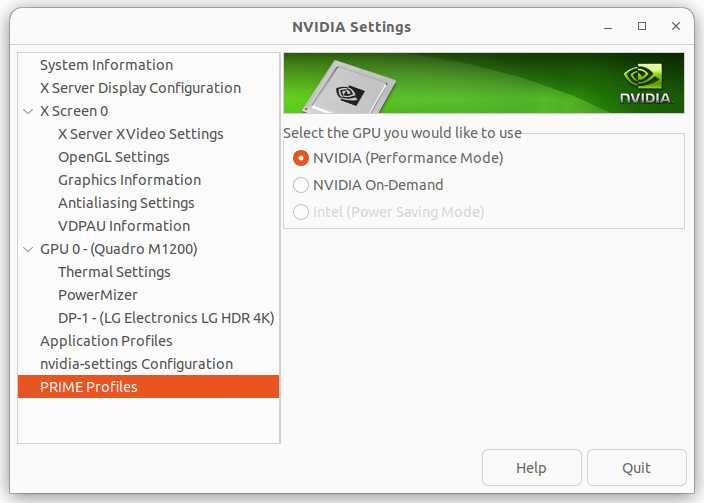I do not intend this site to be the product review site. I actually search my own site to be just a memo pad for daily use.
Having said that, I ran into Amazon not letting me to write the review of Anker’s USB-C hub. I think I’ve written a review before, and I wanted to update my findings about it, and I cannot get to my own product review.
Anker USB-C 555 hub
I’ve been using this hub for quite some time. As a matter of fact, I used to have 2 of them. It works as you’d expect. Everything works as advertised, except one weakness.
The ethernet port sucks. On hot summer day, it seems to overheat and stops working. It’s rare this happens but if you hook up a 4k monitor, USB-C power PD, all of USB ports used, the adapter heats up enough to stop working.
The other ethernet port issue I found is that, it cannot do full gigabit. It caps out around 330Mbit/s. I have another Anker hub of different type and I swapped between 2 Ethernet ports, and one works full gigabit and this one goes up to 330Mbit/s. IOW, this is real apple-to-apple comparison. The benchmarking is done by iperf3.
In real world use, it’s rare that you need full gigabit speed but it shows the Ethernet port is a weakpoint of this hub.
ntai:~$ iperf3 -c imac --port 3333
Connecting to host imac, port 3333
[ 7] local 192.168.10.134 port 54262 connected to 192.168.10.40 port 3333
[ ID] Interval Transfer Bitrate
[ 7] 0.00-1.00 sec 42.5 MBytes 356 Mbits/sec
[ 7] 1.00-2.00 sec 40.4 MBytes 339 Mbits/sec
[ 7] 2.00-3.00 sec 40.3 MBytes 338 Mbits/sec
[ 7] 3.00-4.00 sec 40.0 MBytes 336 Mbits/sec
[ 7] 4.00-5.00 sec 40.5 MBytes 340 Mbits/sec
[ 7] 5.00-6.00 sec 40.2 MBytes 337 Mbits/sec
[ 7] 6.00-7.00 sec 40.0 MBytes 336 Mbits/sec
[ 7] 7.00-8.00 sec 40.5 MBytes 340 Mbits/sec
[ 7] 8.00-9.00 sec 39.9 MBytes 334 Mbits/sec
[ 7] 9.00-10.00 sec 40.5 MBytes 340 Mbits/sec
- - - - - - - - - - - - - - - - - - - - - - - - -
[ ID] Interval Transfer Bitrate
[ 7] 0.00-10.00 sec 405 MBytes 340 Mbits/sec sender
[ 7] 0.00-10.01 sec 403 MBytes 338 Mbits/sec receiver
iperf Done.
ntai:~$ iperf3 -c imac --port 3333
Connecting to host imac, port 3333
[ 7] local 192.168.10.118 port 54333 connected to 192.168.10.40 port 3333
[ ID] Interval Transfer Bitrate
[ 7] 0.00-1.00 sec 114 MBytes 958 Mbits/sec
[ 7] 1.00-2.00 sec 111 MBytes 935 Mbits/sec
[ 7] 2.00-3.00 sec 111 MBytes 932 Mbits/sec
[ 7] 3.00-4.00 sec 112 MBytes 942 Mbits/sec
[ 7] 4.00-5.00 sec 111 MBytes 933 Mbits/sec
[ 7] 5.00-6.00 sec 113 MBytes 945 Mbits/sec
[ 7] 6.00-7.00 sec 112 MBytes 935 Mbits/sec
[ 7] 7.00-8.00 sec 112 MBytes 936 Mbits/sec
[ 7] 8.00-9.00 sec 112 MBytes 944 Mbits/sec
[ 7] 9.00-10.00 sec 111 MBytes 935 Mbits/sec
- - - - - - - - - - - - - - - - - - - - - - - - -
[ ID] Interval Transfer Bitrate
[ 7] 0.00-10.00 sec 1.09 GBytes 939 Mbits/sec sender
[ 7] 0.00-10.01 sec 1.09 GBytes 938 Mbits/sec receiver